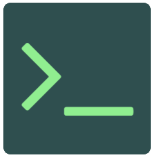Common Git Commands
From InfoTechPedia
These are some of the most common Git commands and their syntax.
| Git task | Notes | Git commands |
|---|---|---|
| Tell Git who you are | Configure the author name and email address to be used with your commits.Note that Git strips some characters (for example trailing periods) from user.name. | git config --global user.name "Sam Smith"git config --global user.email [email protected] |
| Create a new local repository | git init | |
| Check out a repository | Create a working copy of a local repository: | git clone /path/to/repository |
| Check out a repository | For a remote server, use: | git clone username@host:/path/to/repository |
| Add files | Add one or more files to staging (index): | git add <filename> git add * |
| Commit | Commit changes to head (but not yet to the remote repository): | git commit -m "Commit message" |
| Commit | Commit any files you've added with git add, and also commit any files you've changed since then: | git commit -a |
| Push | Send changes to the master branch of your remote repository: | git push origin master |
| Status | List the files you've changed and those you still need to add or commit: | git status |
| Connect to a remote repository | If you haven't connected your local repository to a remote server, add the server to be able to push to it: | git remote add origin <server> |
| Connect to a remote repository | List all currently configured remote repositories: | git remote -v |
| Branches | Create a new branch and switch to it: | git checkout -b <branchname> |
| Branches | Switch from one branch to another: | git checkout <branchname> |
| Branches | List all the branches in your repo, and also tell you what branch you're currently in: | git branch |
| Branches | Delete the feature branch: | git branch -d <branchname> |
| Branches | Push the branch to your remote repository, so others can use it: | git push origin <branchname> |
| Branches | Push all branches to your remote repository: | git push --all origin |
| Branches | Delete a branch on your remote repository: | git push origin :<branchname> |
| Update from the remote repository | Fetch and merge changes on the remote server to your working directory: | git pull |
| Update from the remote repository | To merge a different branch into your active branch: | git merge <branchname> |
| Update from the remote repository | View all the merge conflicts:View the conflicts against the base file:Preview changes, before merging: | git diff git diff --base <filename> git diff <sourcebranch> <targetbranch> |
| Update from the remote repository | After you have manually resolved any conflicts, you mark the changed file: | git add <filename> |
| Tags | You can use tagging to mark a significant changeset, such as a release: | git tag 1.0.0 <commitID> |
| Tags | CommitId is the leading characters of the changeset ID, up to 10, but must be unique. Get the ID using: | git log |
| Tags | Push all tags to remote repository: | git push --tags origin |
| Undo local changes | If you mess up, you can replace the changes in your working tree with the last content in head:Changes already added to the index, as well as new files, will be kept. | git checkout -- <filename> |
| Undo local changes | Instead, to drop all your local changes and commits, fetch the latest history from the server and point your local master branch at it, do this: | git fetch origin git reset --hard origin/master |
| Search | Search the working directory for foo(): | git grep "foo()" |