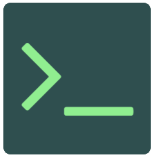Difference between revisions of "Install Different Version of PHP on Ubuntu"
From InfoTechPedia
TomHutchison (talk | contribs) (→Virtualmin) |
TomHutchison (talk | contribs) (→Virtualmin) |
||
| Line 156: | Line 156: | ||
*'''System Settings''' -> '''Re-check configuration''' | *'''System Settings''' -> '''Re-check configuration''' | ||
*All installed versions of PHP should be found. | *All installed versions of PHP should be found. | ||
| − | *Manage each Virtual Server -> select Virtual Server from Dropdown list at top of Navigation Menu, example, yourdomain.org | + | *Manage each Virtual Server -> select the proper Virtual Server from Dropdown list at top of Navigation Menu, example, yourdomain.org, you want to manage. |
*Then select '''Server Configuration''' -> '''PHP Versions''' | *Then select '''Server Configuration''' -> '''PHP Versions''' | ||
*Select the version of PHP for the Virtual Server. Then "Save Versions" button. | *Select the version of PHP for the Virtual Server. Then "Save Versions" button. | ||
All the correct php.ini files and directories should be created in your <code>/home/{username}/</code> directory. | All the correct php.ini files and directories should be created in your <code>/home/{username}/</code> directory. | ||
Revision as of 22:03, 14 August 2020
You can install different versions of PHP on Ubuntu. This will also show how to install the versions and use them on Virtualmin for different virtual servers on a Virtualmin/Webmin install.
Contents
Add the Repository
Ubuntu 16.06
Use the following on the command line.
sudo add-apt-repository ppa:ondrej/php sudo apt-get update
Ubuntu 18.04
Use the following on the command line.
sudo add-apt-repository ppa:ondrej/php sudo apt update
Additional Info
After the updates you can use sudo apt-get upgrade for Ubuntu 16.04 or sudo apt upgrade for Ubuntu 18.04. This should pull down the very latest version of PHP from the ondrej/php repository. Currently, as of this writing is PHP 7.4.
Install Specific Versions & Modules
Right now I am using the following. You can substitute 7.3 or 7.2 for 7.4. Just check the modules available per PHP version noted below.
Time to install.
Ubuntu 16.04
sudo apt-get install php7.4 php7.4-cli php7.4-common php7.4-cgi
Then the following modules (these are the ones I generally install):
sudo apt-get install php7.4-bcmath php7.4-bz2 php7.4-curl php7.4-dba php7.4-enchant php7.4-gd php7.4-gmp php7.4-imap php7.4-interbase php7.4-intl php7.4-ldap php7.4-mbstring php7.4-mysql php7.4-odbc php7.4-pgsql php7.4-pspell php7.4-snmp php7.4-soap php7.4-tidy php7.4-xml php7.4-xmlrpc php7.4-xsl php7.4-zip
Ubuntu 18.04
sudo apt install php7.4 php7.4-cli php7.4-common php7.4-cgi
Then I add the following modules as a start:
sudo apt install php7.4-bcmath php7.4-bz2 php7.4-curl php7.4-dba php7.4-enchant php7.4-gd php7.4-gmp php7.4-imap php7.4-interbase php7.4-intl php7.4-ldap php7.4-mbstring php7.4-mysql php7.4-odbc php7.4-pgsql php7.4-pspell php7.4-snmp php7.4-soap php7.4-tidy php7.4-xml php7.4-xmlrpc php7.4-xsl php7.4-zip
Version Check
Check your version. Usually, the highest version is available with:
user@YourServer:~$ php -v
PHP 7.4.9 (cli) (built: Aug 7 2020 14:29:10) ( NTS )
Copyright (c) The PHP Group
Zend Engine v3.4.0, Copyright (c) Zend Technologies
with Zend OPcache v7.4.9, Copyright (c), by Zend Technologies
user@YourServer:~$ php7.3 -v
PHP 7.3.21-1+ubuntu16.04.1+deb.sury.org+1 (cli) (built: Aug 7 2020 14:43:42) ( NTS )
Copyright (c) 1997-2018 The PHP Group
Zend Engine v3.3.21, Copyright (c) 1998-2018 Zend Technologies
with Zend OPcache v7.3.21-1+ubuntu16.04.1+deb.sury.org+1, Copyright (c) 1999-2018, by Zend Technologies
user@YourServer:~$
Adding Modules
Check what modules are installed.
user@YourServer:~$ php7.4 -m [PHP Modules] apc apcu bcmath bz2 calendar Core ...truncated... exif fileinfo filter ftp gd gettext gmp hash iconv imagick imap interbase intl json ldap libxml mbstring mcrypt mysqli mysqlnd ...truncated... xml xmlreader xmlrpc xmlwriter xsl Zend OPcache zip zlib [Zend Modules] Zend OPcache user@YourServer:~$
Now check what modules are available in your apt-cache for the specific PHP version, 7.4 or 7.3 or 7.2, etc.
user@YourServer:~$ sudo apt-cache search php7.4 php-amqp - AMQP extension for PHP php-apcu - APC User Cache for PHP php-geoip - GeoIP module for PHP php-igbinary - igbinary PHP serializer php-imagick - Provides a wrapper to the ImageMagick library php-mongodb - MongoDB driver for PHP php-msgpack - PHP extension for interfacing with MessagePack php-oauth - OAuth 1.0 consumer and provider extension php-redis - PHP extension for interfacing with Redis ...truncated... php7.4-soap - SOAP module for PHP php7.4-sqlite3 - SQLite3 module for PHP php7.4-sybase - Sybase module for PHP php7.4-tidy - tidy module for PHP php7.4-xml - DOM, SimpleXML, XML, and XSL module for PHP php7.4-xmlrpc - XMLRPC-EPI module for PHP php7.4-xsl - XSL module for PHP (dummy) php7.4-zip - Zip module for PHP
Need a module? From the list what is available in your apt-cache:
user@YourServer:~$ sudo apt-get install php7.4-tidy
For Ubuntu 18.04
user@YourServer:~$ sudo apt install php7.4-tidy
Now you have multiple versions of PHP installed on your server.
Virtualmin
If you are running Webmin w/Virtualmin it is pretty easy to make the versions available for specific virtual hosts (websites) on your Virtualmin Install. This pertains to the latest Webmin 1.954 w/Virtualmin 6.11.
- Log on to the Webmin admin
https://yourserver.com:10000 - System Settings -> Re-check configuration
- All installed versions of PHP should be found.
- Manage each Virtual Server -> select the proper Virtual Server from Dropdown list at top of Navigation Menu, example, yourdomain.org, you want to manage.
- Then select Server Configuration -> PHP Versions
- Select the version of PHP for the Virtual Server. Then "Save Versions" button.
All the correct php.ini files and directories should be created in your /home/{username}/ directory.